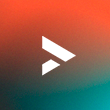This tutorial will guide you through how to set up an ETH wallet with MetaMask. We recommend using MetaMask because it’s one of the most popular cryptocurrency wallets in the market, widely adopted by over 100 million users since its inception in 2016. Opening a wallet is straightforward and allows you to manage and interact with decentralized applications (DApps) on the Ethereum blockchain. Here’s a step-by-step tutorial with pictures to guide you through the process:
Step 1: Install MetaMask Extension
Open your preferred web browser (Chrome, Firefox, or Brave) and go to the official MetaMask website: MetaMask. Click on the “Install MetaMask”.
You will be redirected to the Chrome Web Store or Mozilla Add-ons page. Click the “Add to Chrome” or “Add to Firefox” button.
A pop-up will appear, asking you to confirm the installation. Click “Add extension” to proceed.
Step 2: Create a MetaMask Wallet
Once installed, you’ll see the MetaMask icon in the top right corner of your browser. Click on it to open the MetaMask extension.
Click on “Get Started” to create a new wallet.
Choose “Create a Wallet” to generate a new wallet.
Please read and agree to terms as they outline the usage and responsibilities associated with your wallet. After you are asked to create a new password, it should be a strong password combining a mix of letters, numbers, and symbols. Once done click “Create” to proceed.
You will be shown a unique set of 12 seed phrases. Write these down and store them in a secure place. This phrase is crucial for recovering your wallet if you forget your password.
Confirm your seed phrases in the correct order to verify your wallet.
Step 3: Accessing Your MetaMask Wallet
Congratulations! Your MetaMask wallet is now set up. You can view your account balance and manage your assets directly from the extension.
Click on the account icon type your password and you will have access to your newly created MetaMask wallet.
Step 4: Adding Ethereum to Your Wallet
To receive Ethereum to your MetaMask wallet, click on the “Copy” button next to your wallet address. Share this address with someone who wants to send you Ethereum or use it to withdraw Ethereum from a cryptocurrency exchange.
Step 5: Connect MetaMask to Websites
Many decentralized applications (DApps) require you to connect your MetaMask wallet. Look for a “Connect Wallet” or similar option on the DApp’s website.
Click “Connect” in MetaMask to authorize the connection.
Your MetaMask wallet is now connected to the DApp, and you can start using it.
That’s it! You’ve successfully set up your Ethereum wallet using MetaMask. Remember to keep your seed phrase secure and never share it with anyone. MetaMask is a versatile tool that enables you to interact with the decentralized world of Ethereum easily.